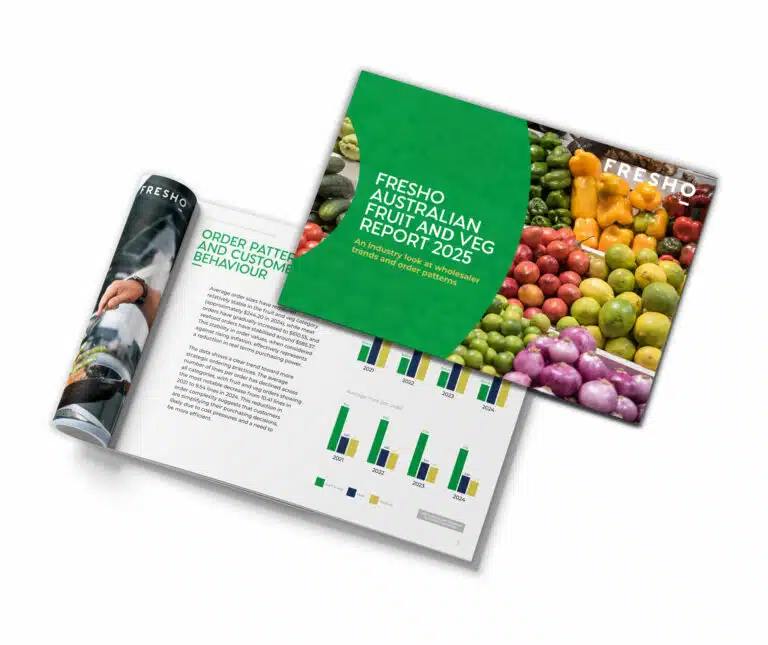Frequently asked questions
Sign up and Login
How can I create an account?
Go to Sign up for online ordering and fill out the form with your details. You will be able to choose your own password. Make sure you include all the mandatory fields and click SIGN UP. You will be logged in automatically!
What does the message ‘Email: has already been taken’ mean?
This means that you already have an account with the email you are entering. Head over to app.fresho.com to enter your email address and password.
I forgot my password. What can I do?
Click Login and select ‘Forgot password’. Type your email address and click ‘Send password reset’. You will receive an email with a button that says ‘Change My Password’. After clicking into it, you will be able to type a new password, save it, and proceed to Log In.
Ordering
Where do I find the products? How do I start shopping?
Simply click/tap the wholesaler logo to access their products. To start building up your order, enter an amount for each product: you can type it or use the ‘+’ (plus) icon. The product will automatically appear in ‘Your cart’.
I can’t find a product. What can I do?
You can use the ‘Filter’ box to type the name of the product you are looking for or partial words.
We recommend trying the following:
- Use general terms (i.e. search ‘avocado’ instead of brands like ‘Shepard’ or ‘Hass’);
- The fewer words the better (i.e. try ‘salmon’ or ‘salmon fillet’ instead of ‘pinned boned salmon fillet’)
- Try using synonyms, as products may have different names. (i.e. ‘sweet potato’ or ‘kumara’)
Can I create a favourite list?
Sure, that is your ‘Pantry List’. Simply click the ‘star’ icon, located to the right hand side of each product. Full green star means that the product is saved into your Pantry.
I no longer want to see a product in my Pantry, how do I remove it?
You can unfavourite a product by clicking/tapping the green star icon. A pop up message will ask you if you are sure about it, simply click ‘Yes’.
How can I order grams if only KG is available?
You can type the amount, using decimals to specify grams. I.e.: 1.5kg Please note that a minimum amount may apply to certain products.
Can I request something in particular about the product I’m ordering?
You can use the pencil icon to type a message regarding certain requests. I.e.: you are ordering bananas and you prefer them to be ripe. Wholesalers will try to do their best to accommodate these requests. Although given the current situation, it might not always be possible.
How do I send my order?
After filling up your cart with all the desired items, you’ll be ready to send the order to your wholesaler. This step is slightly different if you are using a computer/tablet or a mobile phone.
Mobile phone:
- Click ‘Your Cart’, which appears in grey colour, above the ‘Pantry List’ button.
- Click ‘Go to Checkout’
- Enter your Credit Card details and click ‘Add Card’
- Click ‘Confirm and Checkout’
Computer/Tablet:
- Click ‘Go to Checkout’, marked with a green button towards the right hand side of the screen.
- Enter your Credit Card details and click ‘Add Card’
- Click ‘Confirm and Checkout’
Where is my Cart
Mobile phone: ‘Your Cart’ is located to the top right of the ‘Pantry List’ button.
Computer/Tablet: ‘Your Cart’ is towards the right hand side of the screen.
How do I know if my order has been received?
After clicking ‘Confirm and Checkout’, you will see a confirmation message with your order number on the screen. You will also receive an email with a copy of your order for your reference.
My order is ‘In Progress’, what does it mean?
It means that the order has not yet been sent. Simply go to the ‘Market’ section and follow these steps.
You will find the ‘Market’ button located at the top area of the screen on a Computer/Tablet. For Mobile Phones, go to the three-line menu towards the top right corner of the screen.
I am feeling unwell or in isolation, how can I let the delivery driver know about that?
Before sending your order, you can type a message in the ‘Additional Notes’ box, situated towards the bottom of the screen. You can use this box if you have any other comments (i.e. delivery instructions)
Delivery
Is there a minimum order value?
Each wholesaler may have a different minimum order value. This information is available in the announcements located at the top of the product list.
Is there a Delivery Fee?
This may also vary from one wholesaler to the other. Fees may be waived depending on the order value. This information is available in the announcements located at the top of the product list.
Is there a cut off time to place orders?
Each wholesaler may have different requirements regarding the time the orders need to be placed by. This information is available in the announcements located at the top of the product list.
What time will I get my delivery?
Deliveries can be expected at any time of the day. Wholesalers are doing their best in trying to deliver as fast as they can. Due to the current situation, deliveries can be expected at any time of the day. We appreciate your patience.
Can I order in advance? What days can I get my deliveries?
The delivery date will be set automatically for the next available delivery day. You can change it to choose a preferred date by doing the following:
Mobile phone: select your delivery date after tapping ‘Your Cart’ (and before ‘Go to Checkout’)
Computer/Tablet: select your delivery date before clicking ‘Go to Checkout’
How do I help the delivery person to find my house?
Before sending your order, you can type a message in the ‘Additional Notes’ box, situated towards the bottom of the screen.
What if something is missing?
Please check your invoice, if an item wasn’t available it will be noted as “Not available” and you won’t be charged for it. It can also have been “Substituted” for a similar item, this will also be specified in the invoice.
If you need to request a Credit Note please get in touch with your wholesaler. You will find their contact details by following these steps:
- Access the wholesaler product list from the ‘Market’ section
Mobile phone: Click the small wholesaler logo at the top of the screen.
Computer/Tablet: Click the wholesaler logo towards the right hand side of the screen, on top of ‘Your Cart’ - Or simply Google their details
Payment
How do I pay?
Payments are done by credit or debit card, which will be requested before your checkout with your order.
How can I update my credit card details?
Click on ‘Payment Methods’ and you will see your saved payment card. Select ‘Delete’. You can now enter a new credit card and select ‘Save’.
I got charged a different amount to what I saw at checkout
This is due to some products needing to be weighted if ordered by the unit. I.e.: 1 watermelon will display as 1 x the kg price but it will then be weighed by the wholesaler so the finished value may be 3.7 x the kg price. Also, some prices are subject to change depending on market conditions.
I got an email requesting payment, but I have already paid
Payments are done when your order is invoiced by the wholesaler. You won’t be requested payment again, you will just receive a digital invoice by email.
Account Settings
How can I update my password?
Simply click on your name or person icon to go to the ‘Account’ section. Type a new password and click ‘Save Changes’ to apply them.
Can I update my email address or mobile number?
Simply click on your name or person icon to go to the ‘Account’ section. You will be able to update your details from there. Make sure you click ‘Save changes’ to apply them.
Saving the App
How do I save the Fresho App to my phone or tablet?
iPhone:
- Open app.fresho.com in Safari
- Select the share icon (square with arrow pointing up) located in the browser menu at the bottom of the window
- Scroll up to find ‘Add to Home Screen’ (+ icon)
- Tap ‘Add’
iPad:
- Open app.fresho.com in Safari
- Select the share icon (square with arrow pointing up) located at the top right corner of the window
- Scroll up to find ‘Add to Home Screen’ (+ icon)
- Tap ‘Add’
Android:
- Open app.fresho.com in your preferred browser (Chrome or Firefox recommended)
- Select the browser menu (three dots in vertical line) located either at the top right corner or bottom of the window
- Find ‘Add to Home Screen’
- Select ‘Add’
How do I save Fresho to my computer?
- Open app.fresho.com in your preferred browser (Chrome or Firefox recommended)
- Open the browser menu (three dots in vertical line) located either at the top right corner of the window
- Find ‘More Tools’
- Select ‘Create Shortcut’
Becoming a Wholesaler on Fresho
We would love for you to become a wholesaler on Fresho! For more information on how you can make your products available to customers online, please request a demo.